Fedora 15 was just released on May 24, 2011, and it comes with GNOME 3. It's looking really good despite the fact that I find the new design a bit slow over VNC. Also, the shutdown/power off button is nowhere to be found! Fret not my friend, as it's super simple to add a shell extension to include the shutdown button.
First of all, the option to shutdown is still there, however, it's hidden. In order to see it, you must click on your username (top right hand corner) and the control menu will appear. Now, if you hold the Alt key, the Power Off option will display. Clear, eh? I wonder what design whiz did that.
That's surely one extra step that I don't want to perform all the time so here's one easy way for you to permanently add the Power Off option.
1) Go to Activities->Applications and click on Add/Remove Software.
2) Search for and install 'gnome-shell-extensions-alternative-status-menu'.
3) Now simply use your handy dandy keyboard shortcut ALT+F2 then r followed by enter. Or instead, logout and log back in.
Voilà!
You may also want to read my other post on how to add a minimize button to your F15 windows.
And please see the Gnome CheatSheet for more keyboard shortcuts.
Saturday, June 4, 2011
Saturday, May 28, 2011
Fedora 15 and GNOME 3: Add Minimize Button
Fedora 15 was just released on May 24, 2011, and it comes with GNOME 3. However, I found it extremely annoying that all windows only had the close button option. In order to minimize the window, you have to right click in order to see that option.
So here's how you can add the minimize button back to all windows.
1) Go to Activities->Applications and click on Add/Remove Software.
2) Search for and install 'gconf-editor' which allows you to browse and modify GConf configuration sources. The application will be installed as 'Configuration Editor' under System Tools.
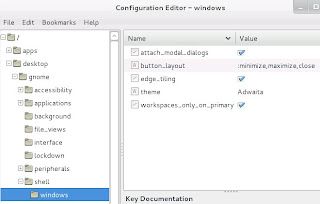
3) Open the app and drill down to desktop->gnome->shell->windows
4) Modify 'button_layout' and set the values as ':minimize,maximize,close'
5) Now simply use your handy dandy keyboard shortcut ALT+F2 then r followed by enter. Or instead, logout and log back in.
You may also want to read my other post on how to add a shutdown option to Fedora 15.
And please see the Gnome CheatSheet for more keyboard shortcuts.
So here's how you can add the minimize button back to all windows.
1) Go to Activities->Applications and click on Add/Remove Software.
2) Search for and install 'gconf-editor' which allows you to browse and modify GConf configuration sources. The application will be installed as 'Configuration Editor' under System Tools.
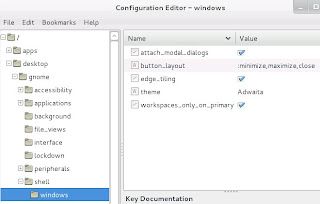
3) Open the app and drill down to desktop->gnome->shell->windows
4) Modify 'button_layout' and set the values as ':minimize,maximize,close'
5) Now simply use your handy dandy keyboard shortcut ALT+F2 then r followed by enter. Or instead, logout and log back in.
You may also want to read my other post on how to add a shutdown option to Fedora 15.
And please see the Gnome CheatSheet for more keyboard shortcuts.
Subscribe to:
Posts (Atom)
