Fedora 15 was just released on May 24, 2011, and it comes with GNOME 3. It's looking really good despite the fact that I find the new design a bit slow over VNC. Also, the shutdown/power off button is nowhere to be found! Fret not my friend, as it's super simple to add a shell extension to include the shutdown button.
First of all, the option to shutdown is still there, however, it's hidden. In order to see it, you must click on your username (top right hand corner) and the control menu will appear. Now, if you hold the Alt key, the Power Off option will display. Clear, eh? I wonder what design whiz did that.
That's surely one extra step that I don't want to perform all the time so here's one easy way for you to permanently add the Power Off option.
1) Go to Activities->Applications and click on Add/Remove Software.
2) Search for and install 'gnome-shell-extensions-alternative-status-menu'.
3) Now simply use your handy dandy keyboard shortcut ALT+F2 then r followed by enter. Or instead, logout and log back in.
Voilà!
You may also want to read my other post on how to add a minimize button to your F15 windows.
And please see the Gnome CheatSheet for more keyboard shortcuts.
Showing posts with label gnome. Show all posts
Showing posts with label gnome. Show all posts
Saturday, June 4, 2011
Saturday, May 28, 2011
Fedora 15 and GNOME 3: Add Minimize Button
Fedora 15 was just released on May 24, 2011, and it comes with GNOME 3. However, I found it extremely annoying that all windows only had the close button option. In order to minimize the window, you have to right click in order to see that option.
So here's how you can add the minimize button back to all windows.
1) Go to Activities->Applications and click on Add/Remove Software.
2) Search for and install 'gconf-editor' which allows you to browse and modify GConf configuration sources. The application will be installed as 'Configuration Editor' under System Tools.
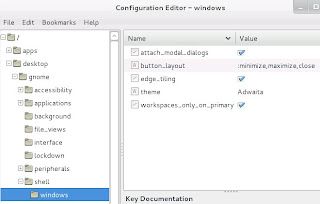
3) Open the app and drill down to desktop->gnome->shell->windows
4) Modify 'button_layout' and set the values as ':minimize,maximize,close'
5) Now simply use your handy dandy keyboard shortcut ALT+F2 then r followed by enter. Or instead, logout and log back in.
You may also want to read my other post on how to add a shutdown option to Fedora 15.
And please see the Gnome CheatSheet for more keyboard shortcuts.
So here's how you can add the minimize button back to all windows.
1) Go to Activities->Applications and click on Add/Remove Software.
2) Search for and install 'gconf-editor' which allows you to browse and modify GConf configuration sources. The application will be installed as 'Configuration Editor' under System Tools.
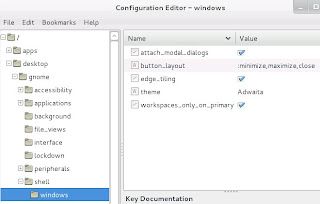
3) Open the app and drill down to desktop->gnome->shell->windows
4) Modify 'button_layout' and set the values as ':minimize,maximize,close'
5) Now simply use your handy dandy keyboard shortcut ALT+F2 then r followed by enter. Or instead, logout and log back in.
You may also want to read my other post on how to add a shutdown option to Fedora 15.
And please see the Gnome CheatSheet for more keyboard shortcuts.
Saturday, April 11, 2009
KDM Fails to Login in FreeBSD
After installing FreeBSD 7.1/amd64, X and KDE4, I finally decided to try using a display manager and I went with KDM (instead of simply XDM). It ran successfully but whenever I tried to login, the KDM would take my login and then throw me back at the login screen.
Just to get started, here's what you need to do to install it:
1) In /etc/ttys change the XDM line to
# ttyv8 "/usr/local/kde4/bin/kdm -nodaemon" xterm on secure
2) Link for session manager
# ln -s ~/.xinitrc ~/.xsession
3) Restart ttys
# kill -HUP 1
You should have the login screen (KDM) up and running...and here's where the problem happened. This was the error message I was getting
Apr 11 13:01:28 media kdm-bin: :0[1131]: Cannot open ConsoleKit session: Unable to open session: Failed to connect to socket /var/run/dbus/system_bus_socket: No such file or directory
I still haven't tracked the exact cause of the issue but if you enable dbus with the Gnome Hardware Abstraction Layer (HAL) then KDM will work.
1) Add to /etc/rc.conf
# dbus_enable="YES"
# hald_enable="YES"
2) Reboot or start the services
# /usr/local/etc/rc.d/dbus start
# /usr/local/etc/rc.d/hald start
You should be able to enjoy your display manager now just like in any desktop system.
Just to get started, here's what you need to do to install it:
1) In /etc/ttys change the XDM line to
# ttyv8 "/usr/local/kde4/bin/kdm -nodaemon" xterm on secure
2) Link for session manager
# ln -s ~/.xinitrc ~/.xsession
3) Restart ttys
# kill -HUP 1
You should have the login screen (KDM) up and running...and here's where the problem happened. This was the error message I was getting
Apr 11 13:01:28 media kdm-bin: :0[1131]: Cannot open ConsoleKit session: Unable to open session: Failed to connect to socket /var/run/dbus/system_bus_socket: No such file or directory
I still haven't tracked the exact cause of the issue but if you enable dbus with the Gnome Hardware Abstraction Layer (HAL) then KDM will work.
1) Add to /etc/rc.conf
# dbus_enable="YES"
# hald_enable="YES"
2) Reboot or start the services
# /usr/local/etc/rc.d/dbus start
# /usr/local/etc/rc.d/hald start
You should be able to enjoy your display manager now just like in any desktop system.
Subscribe to:
Posts (Atom)
